The Caricature plugin lets you create funny caricatures transforming photos with special warping effects.
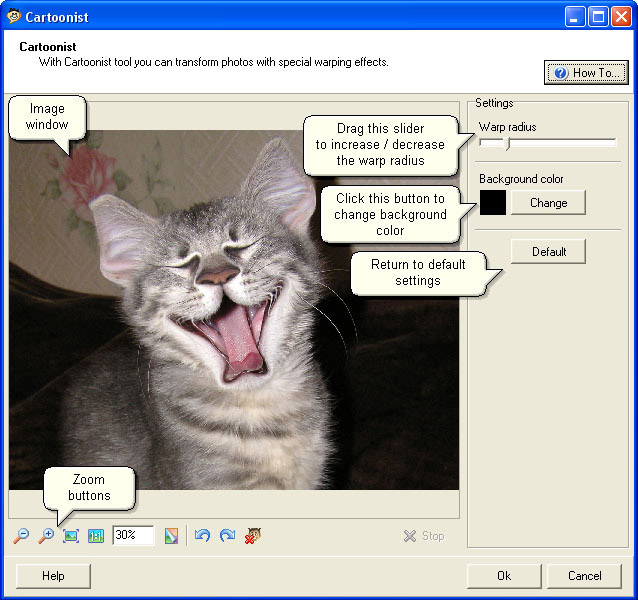
The Radius slider allows you to change the radius of warping. The circle round the pointer indicates the radius of warping.
The Change button lets you change background color (color that fills part of the image if you warp an area close to the edges towards the center of the image).